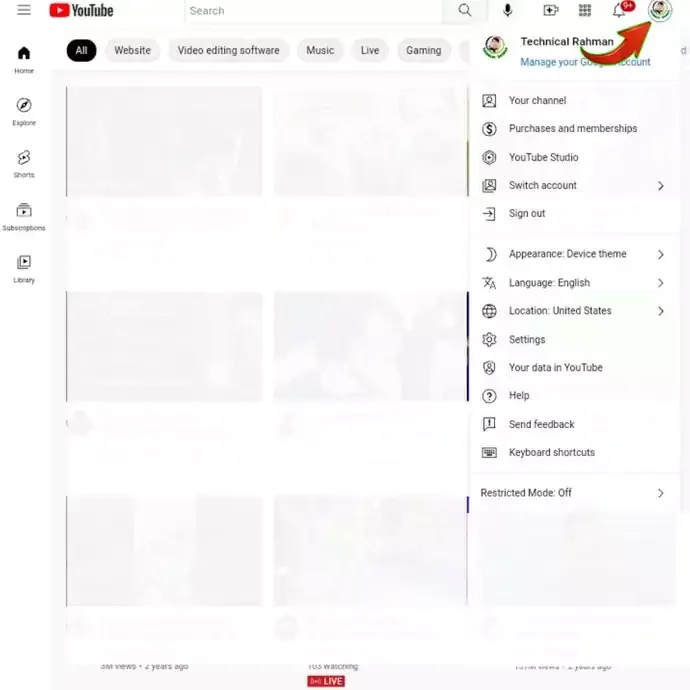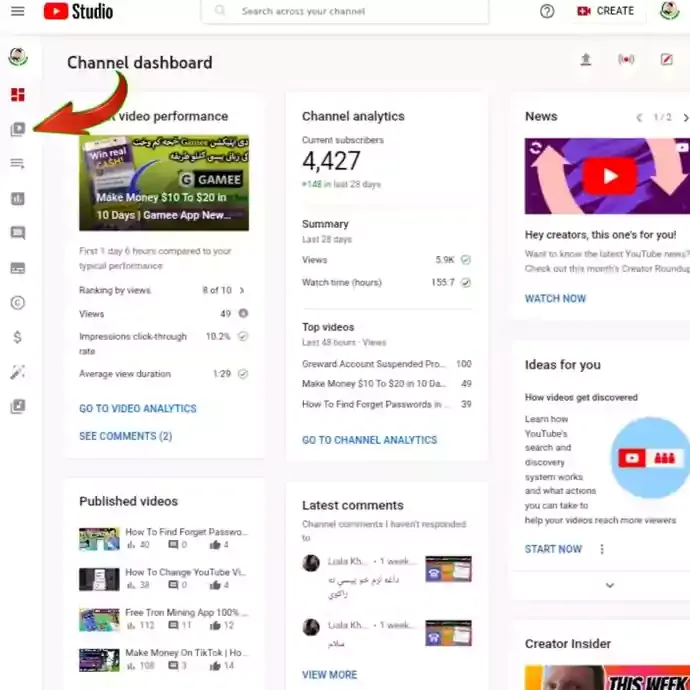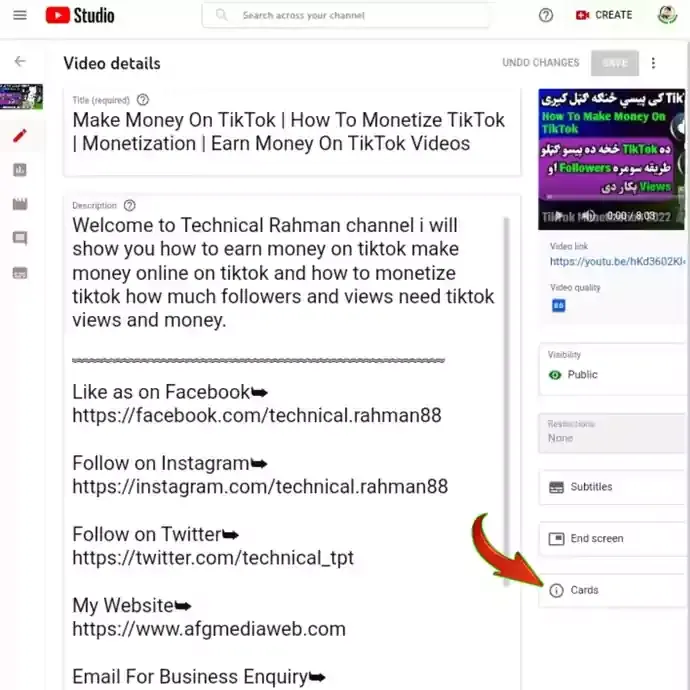Welcome to this post about YouTube (i button).
I Button is a YouTube feature which allows you to add a custom button to the video itself. But a lot of people are not aware of this feature and are not able to even add the i button in their YouTube videos.
In this blog post, I will show you how to add i button in YouTube videos and what it is used for. So let us begin.
What Is YouTube i Button?
Many of you will be familiar with YouTube videos that come with an “I” button in the top right corner in your videos. The “I” button allows viewers to interact with the video and give it a link.
The “I” button is a new feature that YouTube is starting to roll out, but it is not available to all YouTubers.
If you have the “I” button on your videos, then you have a little more control over what happens when people click it. You can decide whether they are taken to another video on YouTube.
The YouTube i button, also known as the other video share button with viewers, is a button that appears on some YouTube videos. The button is a blue icon with a white "I" inside a white rounded rectangle
This button give a link of your other video for viewers to watch another video in watching video.
Steps To Add i Button in YouTube Videos
Adding an i button in a YouTube video is easy. It will take a few minutes. Follow these steps:
Note: If you are using PC or Laptop it's easy but if you want to add i button from Mobile. Go to studio.youtube.com from your mobile browser and tab on Continue to studio.
1: Go to YouTube please sign in first to your channel if you are not signed in. Then click on your channel you will see it on the right top corner and select your channel.
2: You will see your channel dashboard click on Content now you will see your all videos list.
4: Now you will see your Video details and editing place so in the right side you will see under your video three options Subtitles, End Screen and Cards click on Cards pencil icon.
5: You see your video Cards you can play your video where you want to add i button and also select with time when you select the place for i button.
6: Now click on left side buttom plus + icon. You will see more options Video, Playlist, Channel and Link. It's your choice what you want to add in i button for example i select video option.
Here you will see your channel all videos list also you find your video on search. When you find video click on video it's will placed on your video.
Now click on Save. You successfully add i button in your YouTube channel video.
We hope you enjoyed our article about adding an i button to YouTube videos. If you have any other questions or concerns about adding an i button to YouTube videos, please contact us anytime.
Thanks for reading this article, and we are always excited when one of our article is able to provide useful information on a topic like this.