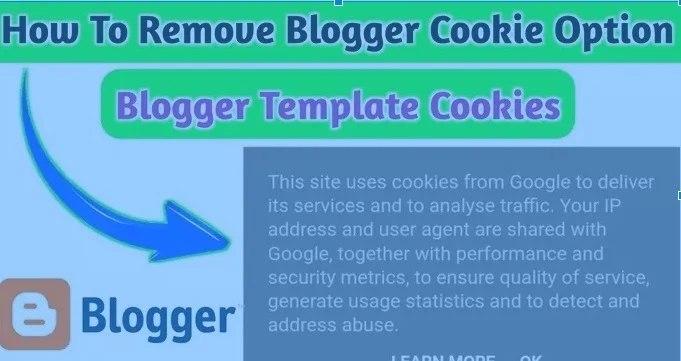Are you facing with blogger default cookies in your blogger template and you want to remove this default cookies showing in template then you come to the best place to remove this option from your blogger template easily follow a few following steps.
What is Default Cookies in Blogger Template?
When you install any blogger template in your blog then when someone visit to your blog your blog will show default cookies at the top of your blog first time when new visitor come to your blog. It's not looking good in blogger then how to remove this?
How to Default Cookies in Blogger Template?
Go to your blogger dashboard then click on Theme then Edit HTML if you are using PC then you can easily find <head> simply click anywhere in your HTML then press CTRL+F you will search bar at top of HTML and type <head> now paste below code after <head>.
And if you are using mobile device in edit HTML then you can also find head section easily at the top of your HTML code after a few lines you will see <head> and paste the below code then click on Save.
Copy and Paste This Code After <head>
<script type='text/javascript'>cookieChoices = {};</script>
Then click on Save HTML now you successfully removed blogger default cookies from your blogger template.