Full Guide to Add or Change Facebook Video Thumbnail
What is Video Thumbnail?
A video thumbnail is a small, preview image that represents a video. It serves as a visual preview to give viewers a glimpse of the video's content before they click to watch it. Thumbnails are often chosen strategically to be engaging, relevant, and enticing, helping users decide whether to click on the video. They play a crucial role in attracting viewers and can influence a user's decision to watch the video based on the visual appeal and relevance of the thumbnail image.
To add a Facebook video thumbnail using Meta Business Suite on a mobile browser, follow these steps.
If we want to add or change facebook video thumbnail on mobile with facebook app so we can't add or change thumbnail on mobile with facebook app so how we can do it with mobile simply follow below steps:
1. Open Browser and Log In:
- Open your mobile any browser and go to the Facebook website. Log in with the account associated with your business page.
2. Access Meta Business Suite:
- Navigate to the Meta Business Suite by either searching for it or entering the URL directly: (https://business.facebook.com/)
3. Select Your Business Page:
- Once on the Business Suite dashboard, choose the business page for which you want to add a video thumbnail.
4. Go to "Content" Section:
- Look for the "Content" section in the navigation menu and click on it to view your page's contents posts.
5. Locate the Video Post:
- Find the video post for which you want to set a thumbnail and click on it to open the post details.
6. Edit the Video Post:
- Within the post details, look for an "Edit" or "Options" button, usually represented by three dots. Click on it to access editing options for the video post.
7. Choose Thumbnail:
- Find the "Thumbnail" or "Customize Thumbnail" option within the editing tools. Click on it to select a thumbnail from the available choices.
8. Set Custom Thumbnail:
- If you prefer a custom thumbnail, look for an option to upload an image from your device. Click on it, select the desired image from your gallery, and confirm your choice.
9. Save Changes:
- After selecting or customizing the thumbnail, locate a "Save" or "Apply" button. Click on it to save the changes to your video post.
10. Preview and Publish:
- Preview the post with the new thumbnail to ensure it looks appealing. Once satisfied, you can publish the changes.
11. Verify on Facebook:
- Visit your Facebook business page on a web browser or another device to double-check that the video thumbnail has been updated successfully.
Now open your Facebook app on your device and check your video thumbnail added successfully on your video.
If you encounter any issues or if the steps vary slightly due to updates, refer to the help section on Facebook or contact Facebook support for assistance.
Thanks for reading this post and i hope this post helps you to add a custom thumbnail on your facebook video. If you have any question feel free to contact us.

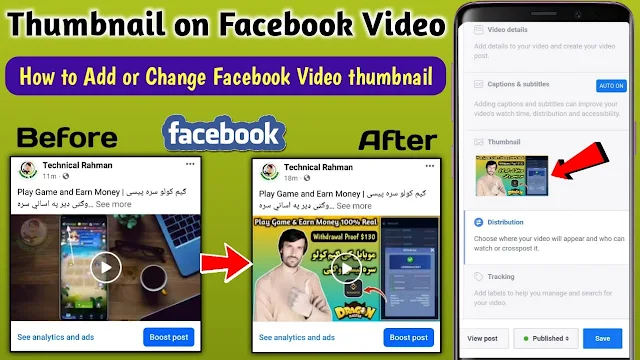

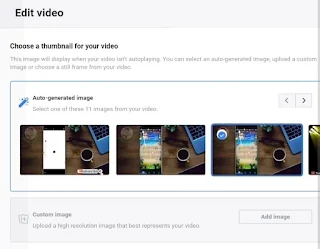
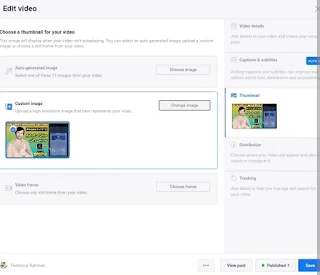
.png)
