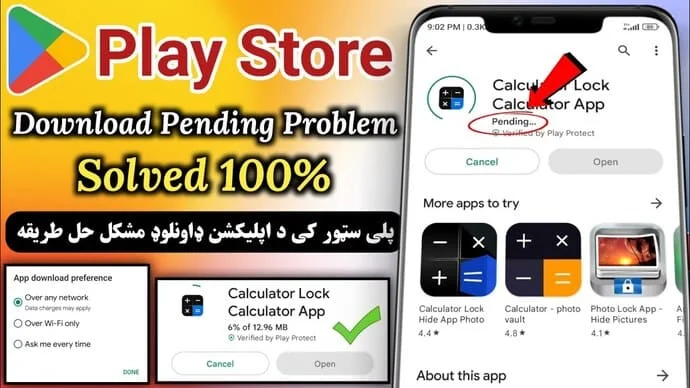Sometime when you go to play store and then try to download any app from play store then you can't download any app from play store when you click on install then only showing Pending progress and app is not downloading from playstore now how to fix this problem. Read this article complete i will show you full process to fix this problem.
Troubleshooting Guide: Resolving Play Store Download Pending Issues
Are you frustrated with your Play Store constantly showing download pending for apps you want to install? Don't worry; you're not alone. This issue can be caused by various factors, but the good news is that there are several solutions you can try to get your downloads back on track. Follow this step-by-step guide to troubleshoot and fix the Play Store download pending problem.
1. Check Your Internet Connection
Before diving into more complex solutions, ensure that your device has a stable internet connection. A weak or unstable connection can lead to download issues.
2. Restart Your Device
A simple and easiest effective solution is to restart your device then check. This helps refresh system processes and may resolve any temporary glitches causing the download pending status.
3. Clear Play Store Cache
Navigate to your device's settings, find the 'Apps' or 'Application Manager,' locate 'Google Play Store,' and tap on 'Storage.' Clear the cache, and try downloading the app again.
4. Clear Download Manager Cache
Similarly, go to your device settings, find 'Apps' or 'Application Manager,' locate 'Download Manager,' and clear its cache. This can often resolve download issues.
5. Check Storage Space
Ensure that your device has enough available storage space for the app you're trying to download. If your storage is full, it might be causing the download to remain pending.
6. Update Play Store
Outdated versions of the Play Store app can sometimes lead to download problems. Open the Play Store, go to the menu, and check for updates. If available, update your Play Store app to the latest version.
7. Update Date and Time Settings
Incorrect date and time settings on your device can cause synchronization issues so must check your time and date settings. Make sure your time and settings are accurate updated.
8. Remove and Re-add Google Account
Navigate to your device's settings, go to 'Accounts,' select 'Google,' and remove your Google account. Add it back and see if this resolves the download pending issue.
9. Check for Disabled Apps
Some apps, when disabled, can interfere with the Play Store. Check if there are any disabled apps in your settings and enable them if necessary.
10. Factory Reset
If all else fails, consider a factory reset. Keep in mind that this will erase all data on your device, so make sure to back up your important files before taking this step. If all above methods fails then try below method.
Other Way to Fix Play store Download Pending Problem?
By following these steps, you should be able to troubleshoot and resolve the Play Store download pending problem. Remember to progress through the solutions gradually, and hopefully, one of them will get your downloads moving smoothly again. Happy downloading!
Go to Play Store then click upper right side profile icon then click on Settings then tab on General now scroll down and tab Network preference. Now you will see App download preference there are three options select the first one Over any network and click Done.
Now go back and then download any app simply tab on install then your app downloading will start without any problem. If you done this process and still app is not downloading then simply restart your phone and check no issue will see again. Thanks!