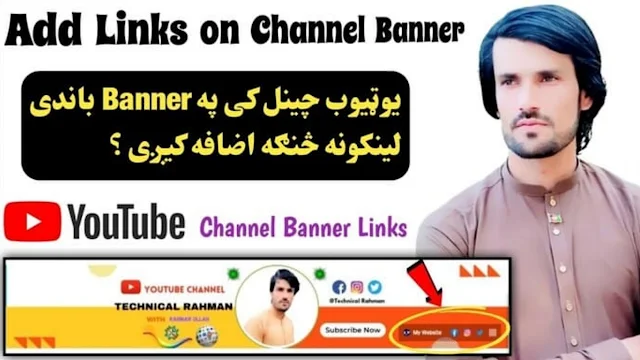Add Links on YouTube Channel Banner:
Go to YouTube then Sign in to your channel account then click on channel customization. After that simply click on Basic Info settings in basic info you can change your channel name your channel link scroll down you will see Add Links.Then click on add links you can add 5 links such as Facebook page link, Instagram link, Twitter link and Website link as you wish any link you can add in your channel banner first type name of the link such as you are going to add Facebook page link simply type facebook then type your page link after adding all links then click on publish and check your channel banner after a few seconds your links will be shown in channel banner.
Tags:
YouTube Full Course